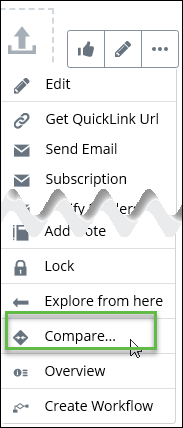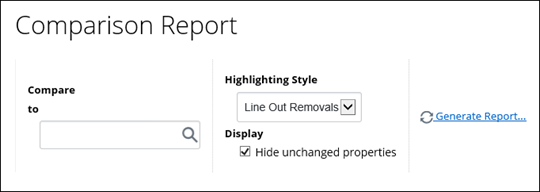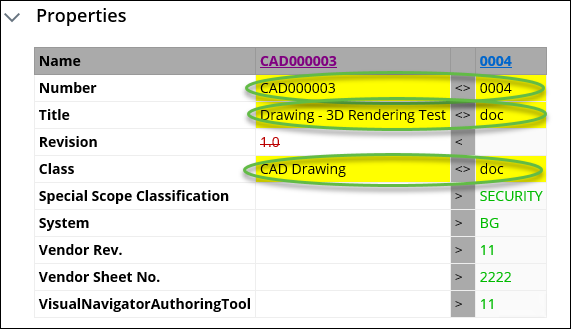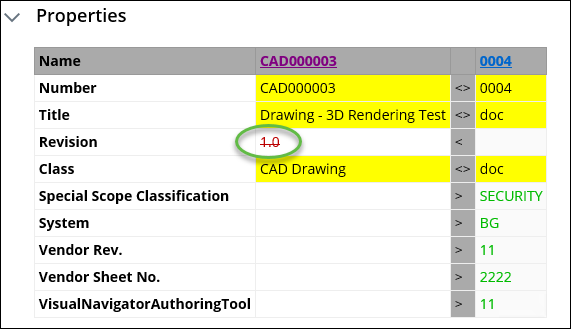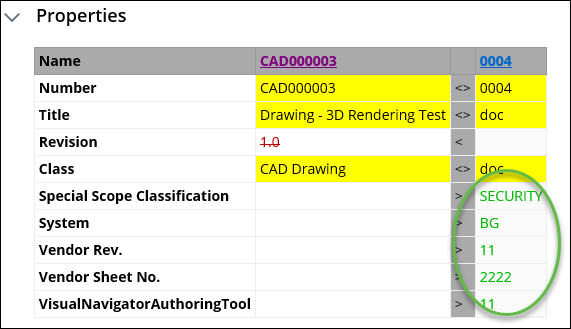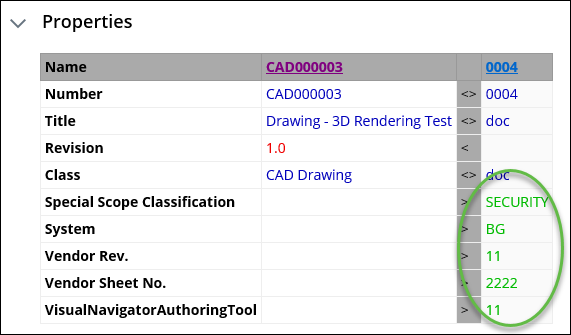To Compare Objects
In general, you can
compare two similar objects in
ALIM Web, and then customize how you want to
display the comparison.
Follow these steps to compare two objects in ALIM Web.
- Open an object that you want to compare, for example, a document.
- From the Object menu, select Compare. For example,
- Search to select the object to Compare to.
- Select a Highlighting Style from the list. Your choices are Line Out Removals, or Red/Blue/Green.
- Select Hide unchanged properties hide properties that are identical between the two objects.
-
Click
Generate Report.
The comparison report appears, displaying the
differences between the Properties and Relationships. For example,
For Highlighting Style "Style Line Out Removals", note the following:
- All values that are different between the two objects, are highlighted in yellow. For example,
- All values that exist in the original object but are blank in the compared object, appear as red, strikethrough text. For example,
- All values that exist in the compared object but are blank in the original object, appear in green. For example,
For Highlighting Style "Red/Blue/Green", note the following:
- All values that are different between the two objects, are highlighted in blue. For example,
- All values that exist in the original object but are blank in the compared object, appear as red. For example,
- All values that exist in the compared object but are blank in the original object, appear in green. For example,